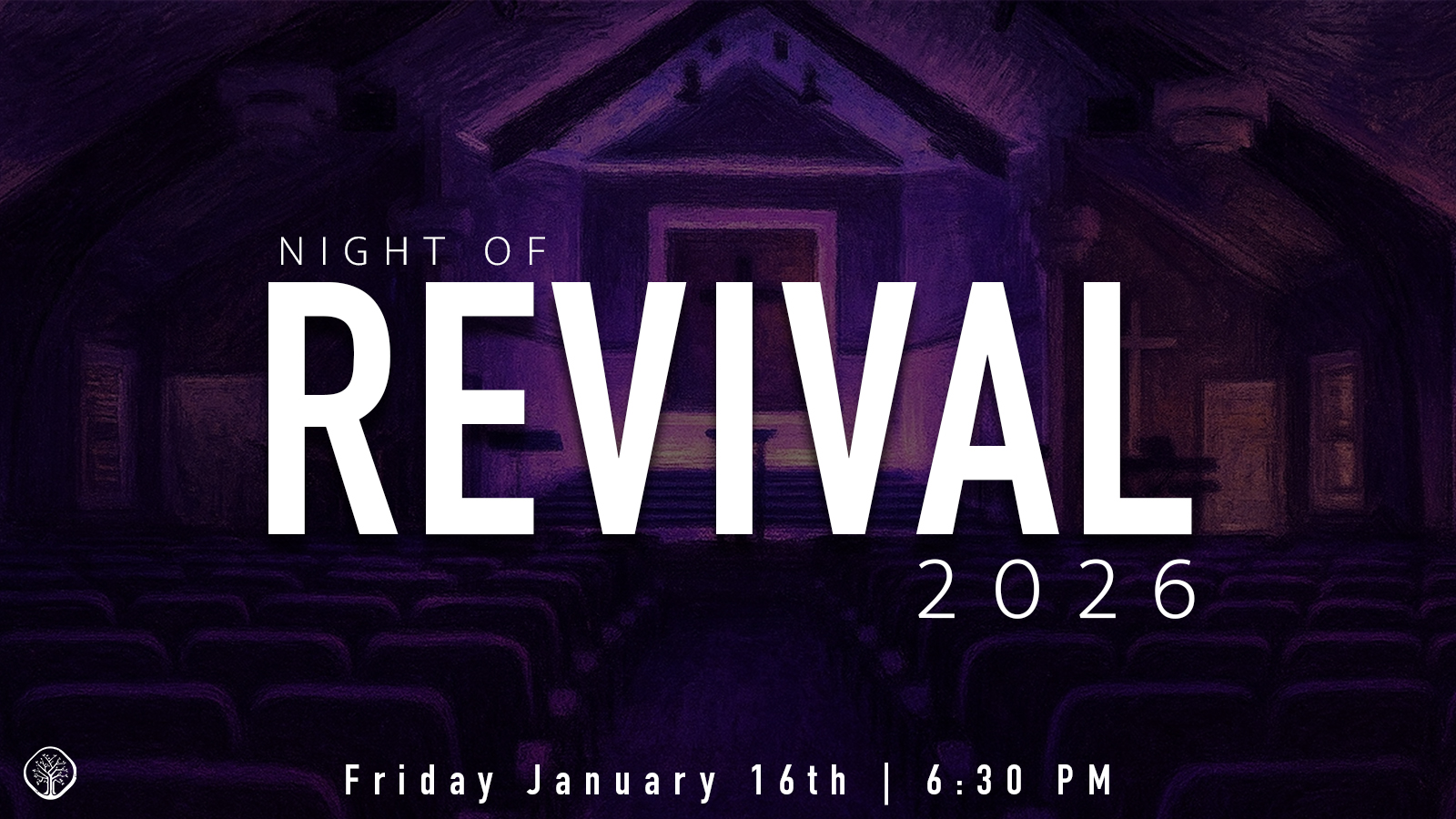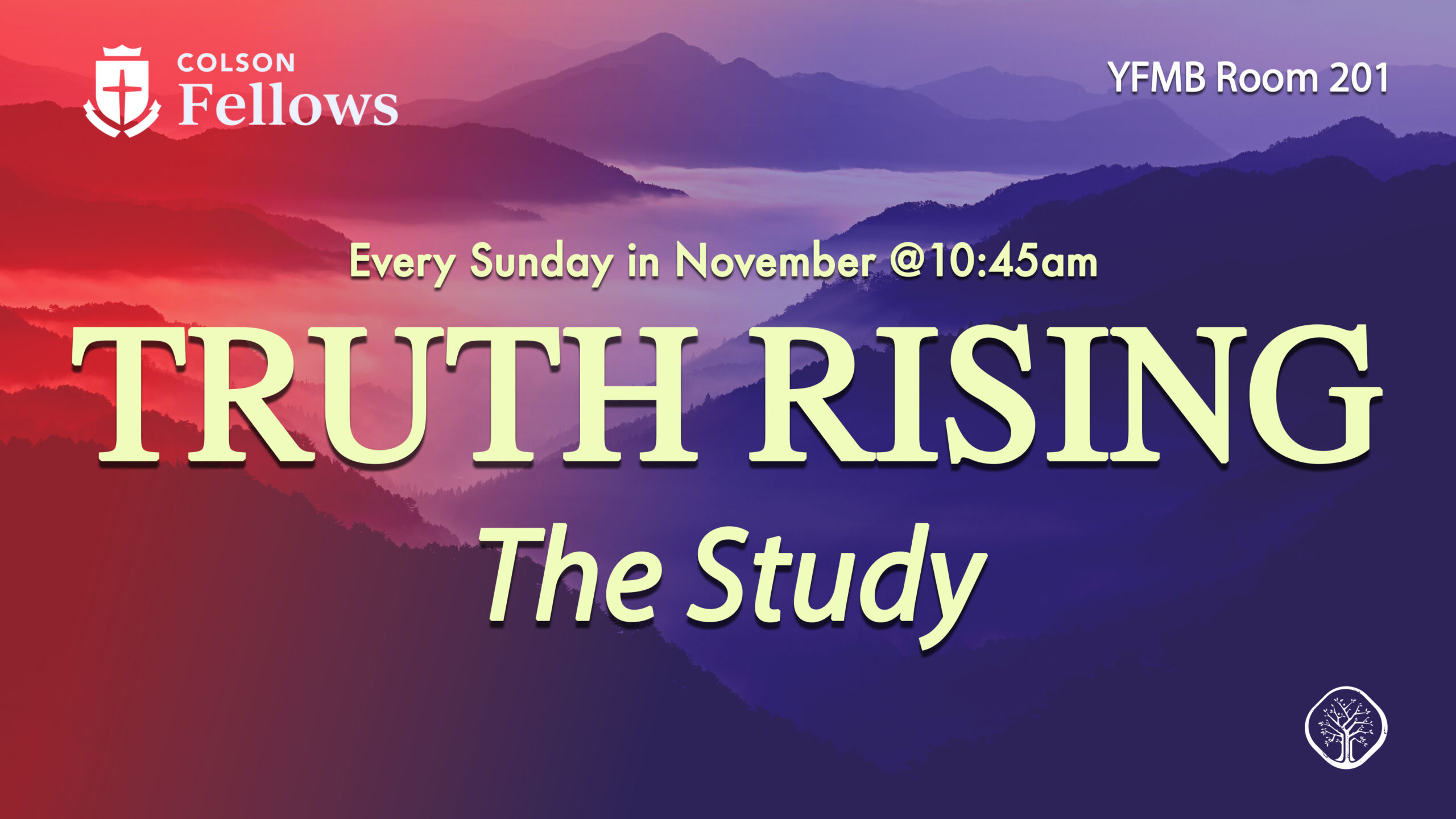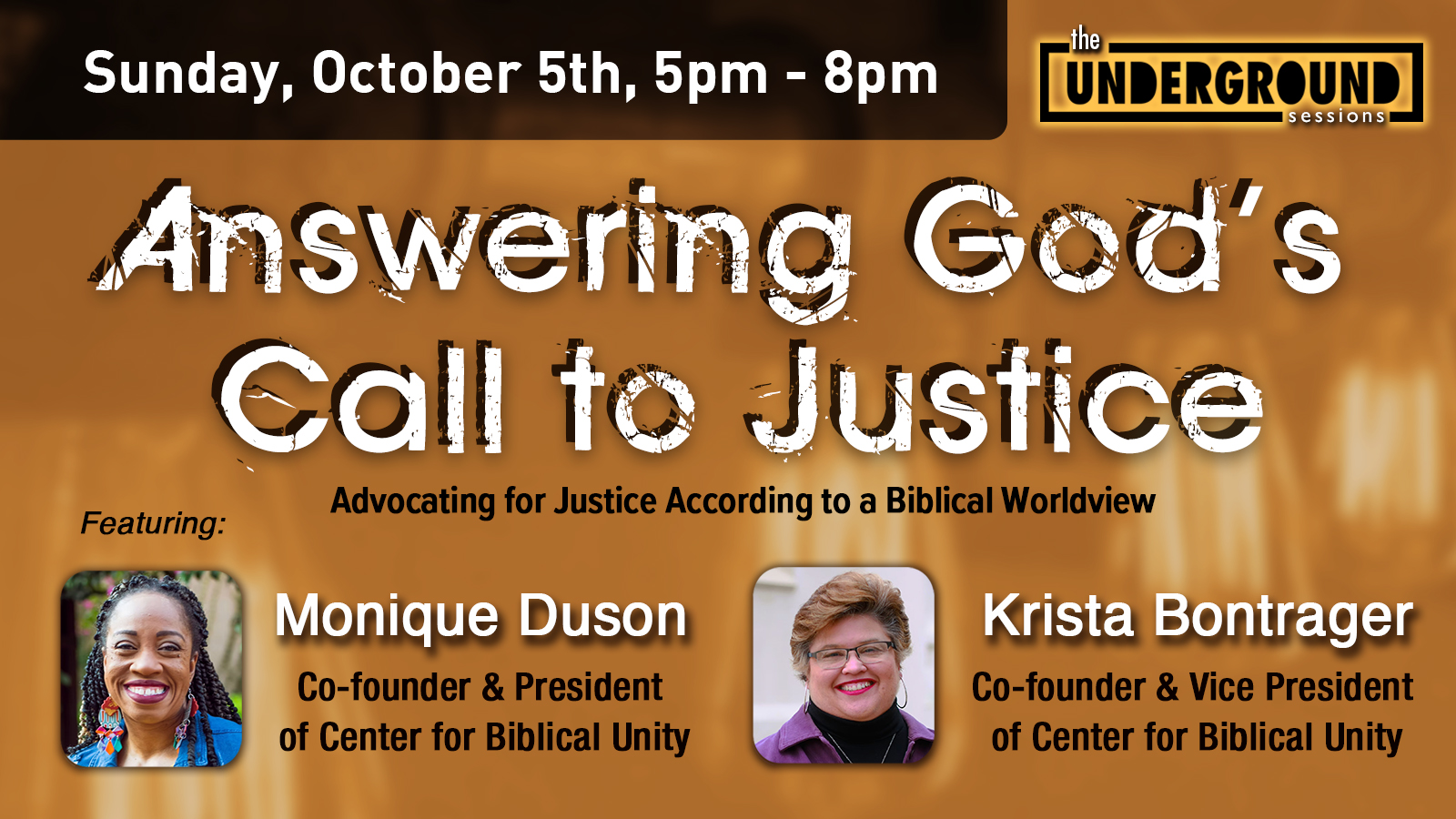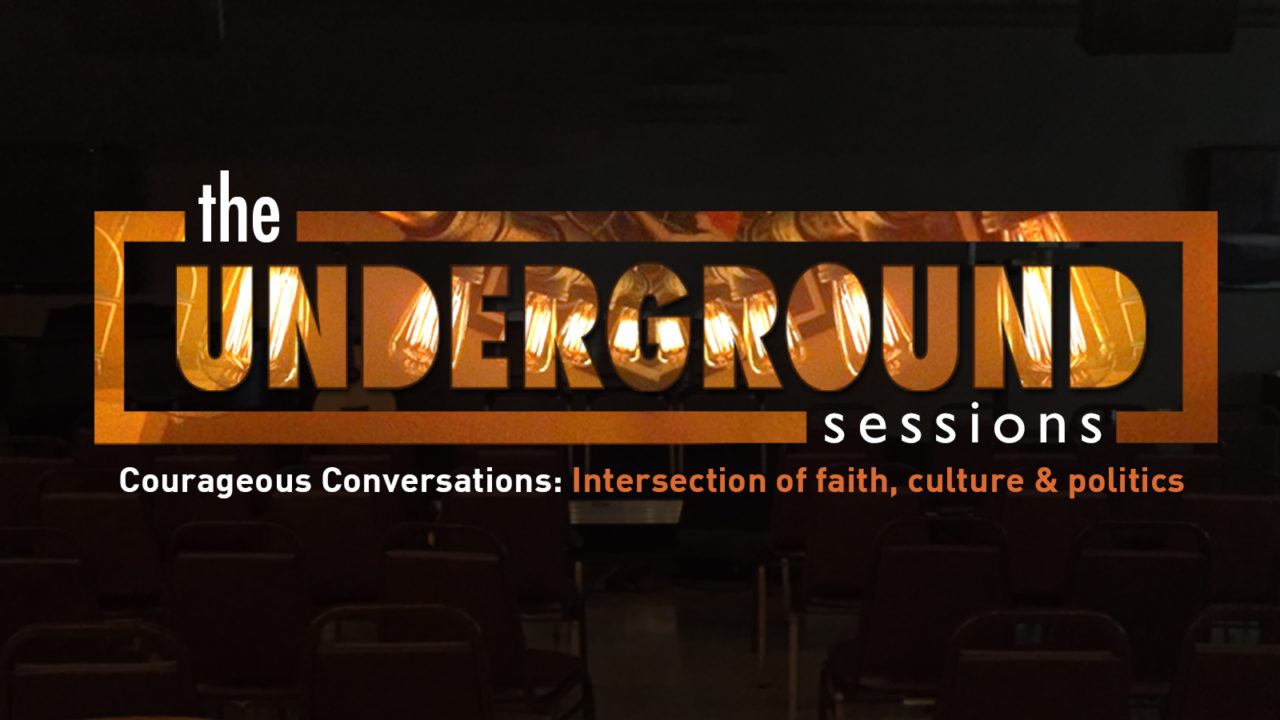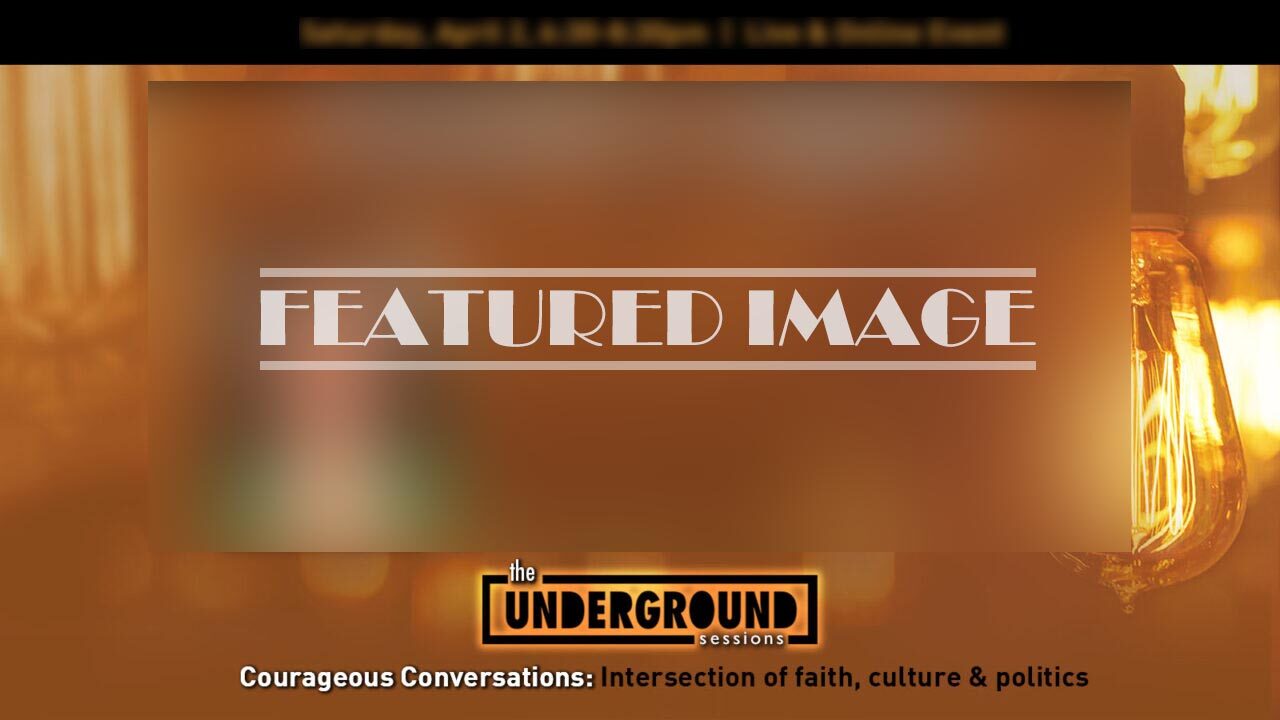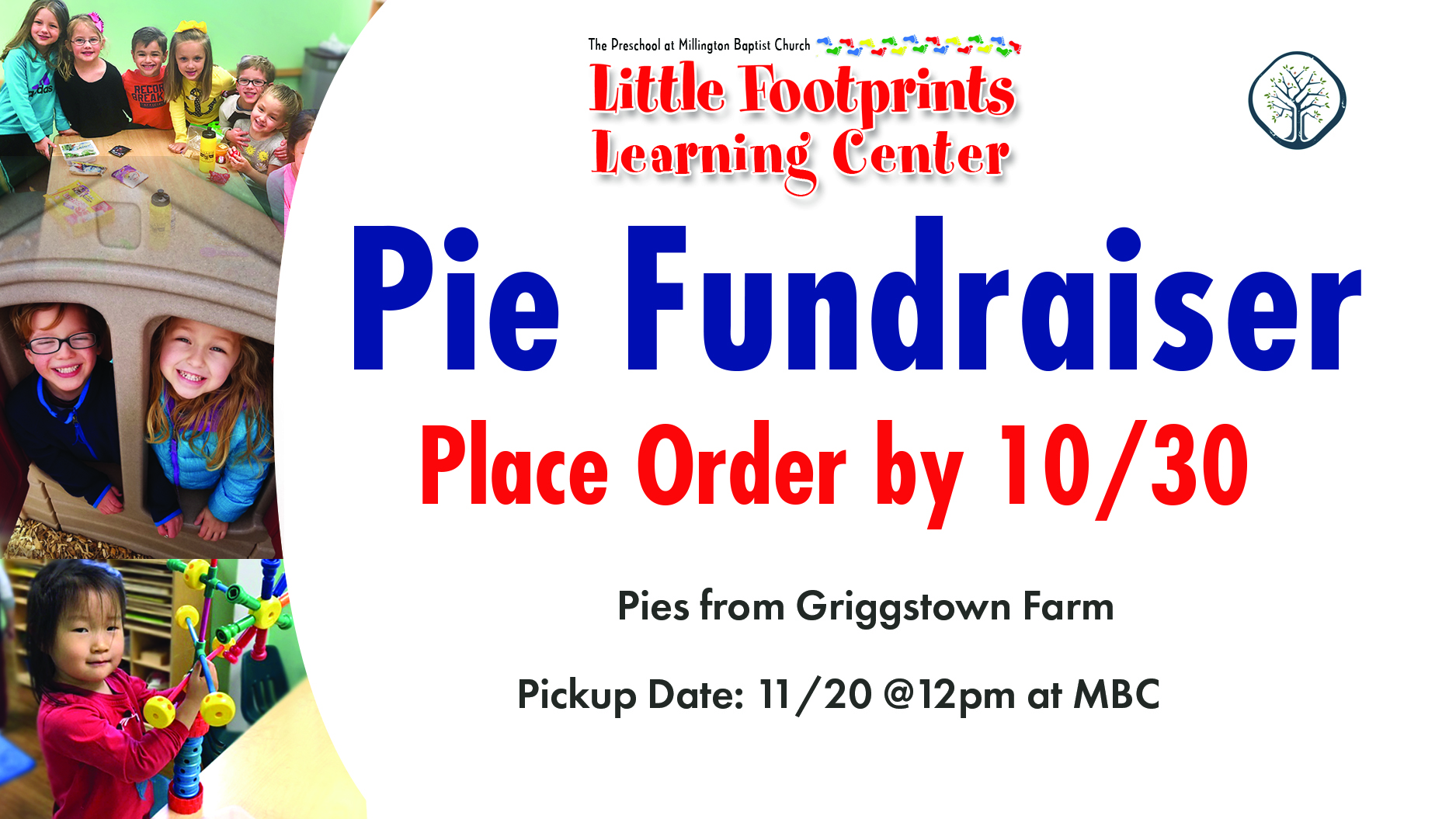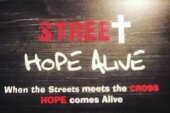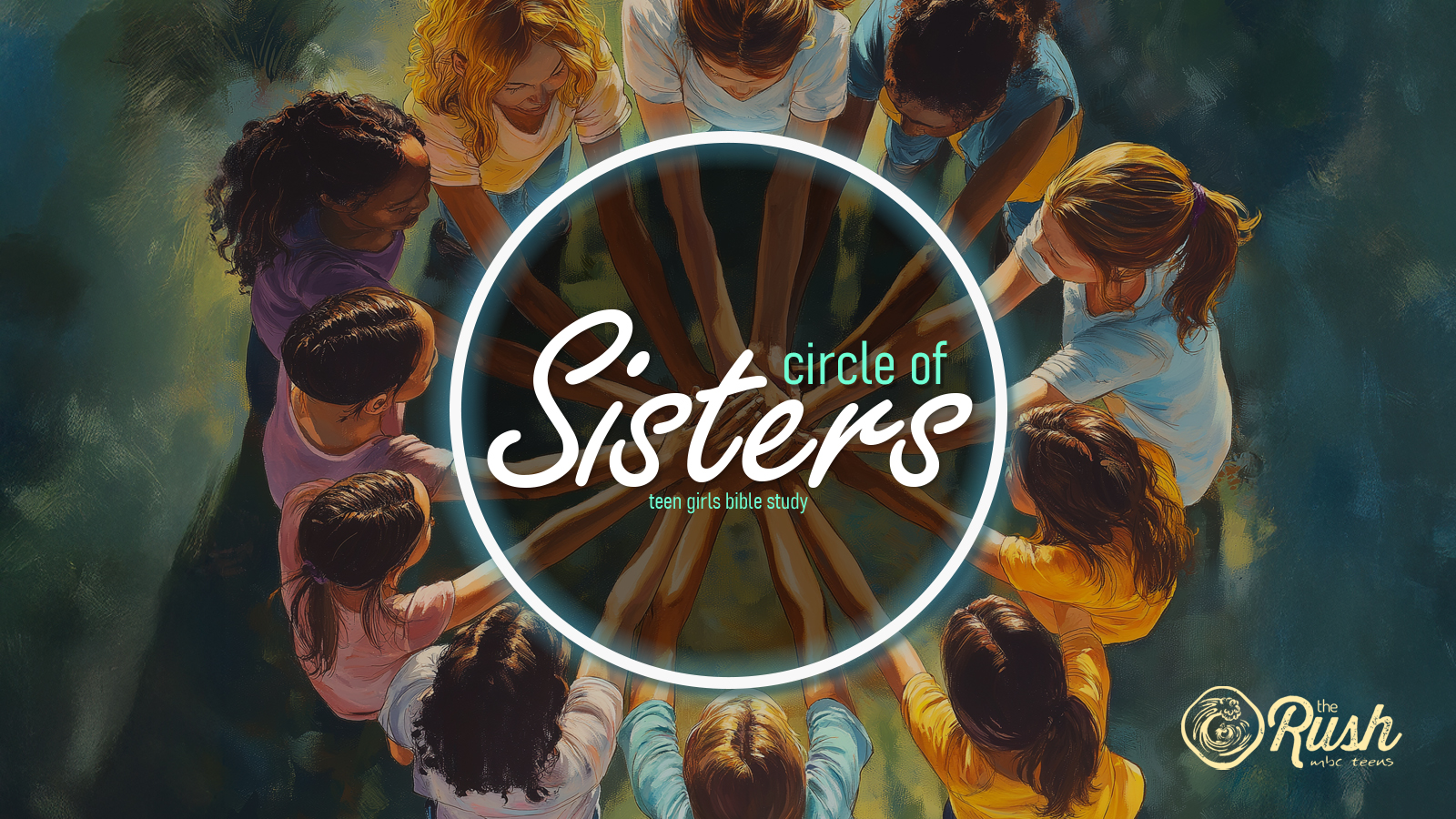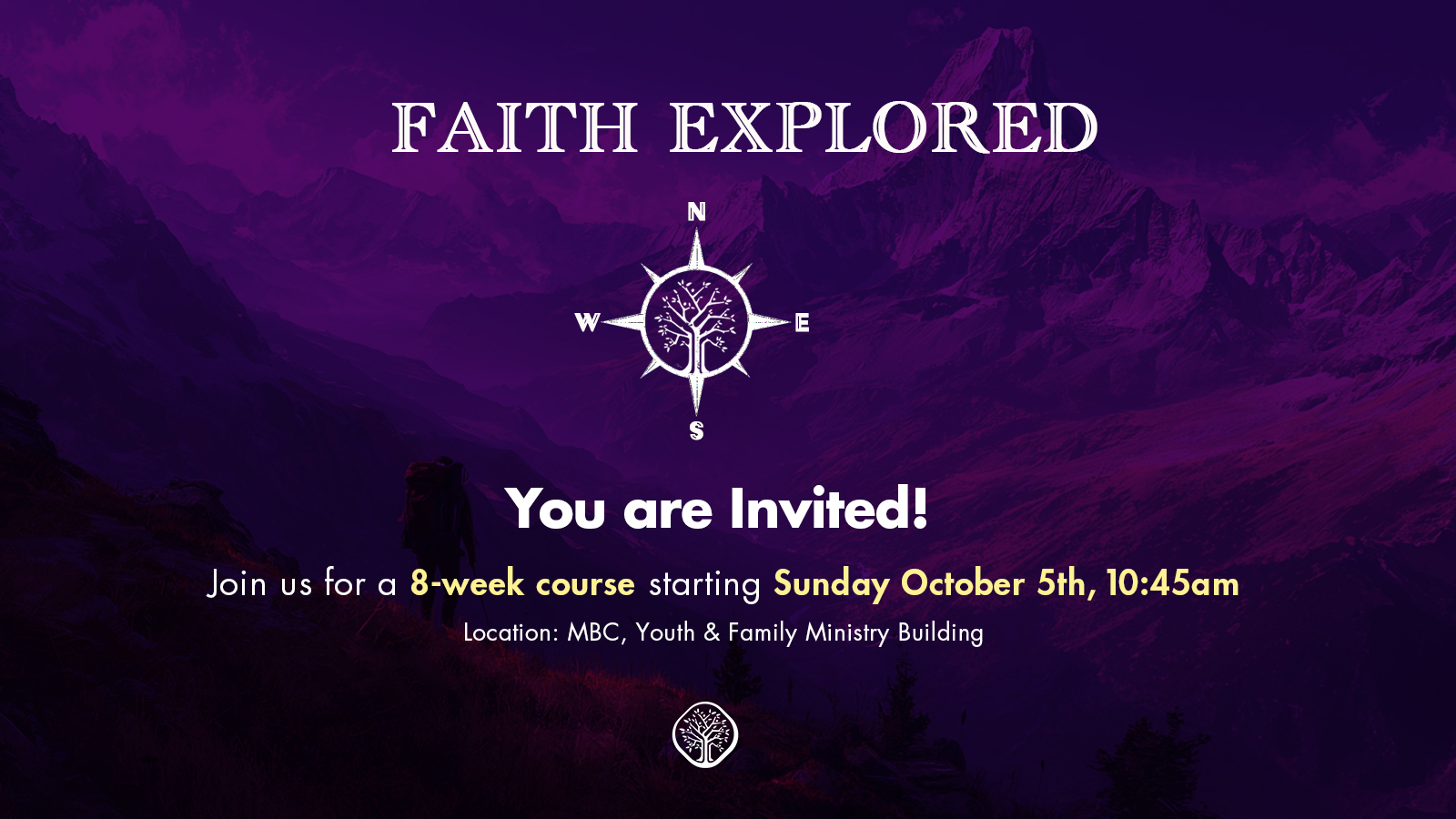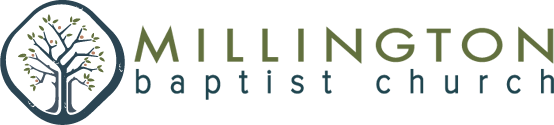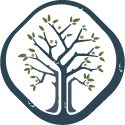On Friday, January 16 at 6:30pm MBC will be hosting “Night of Revival 2026”.
At this event there will be worship, a message, and some time for prayer. We are also encouraging people to invite friends, family, and neighbors who are both saved and unsaved to the event so that they might get to experience the love of Christ and hear the word of Christ proclaimed!
We hope you join us for Night of Revival 2026.
HAVE QUESTIONS?
For more information email Noah Graves