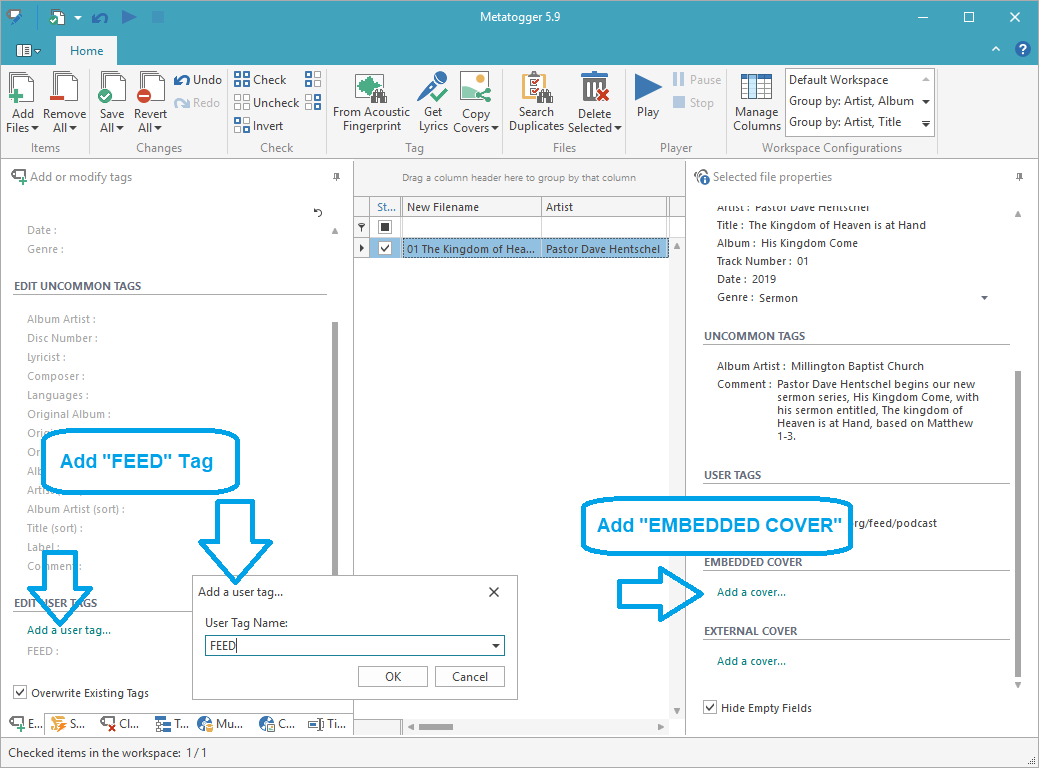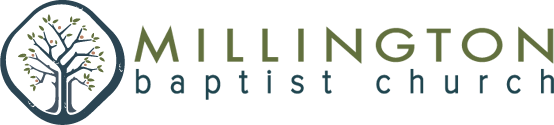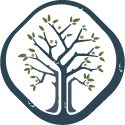< Back
PostedSeptember 7, 2019
Last Updated OnAugust 12, 2025
ByMBCAdmin
MP3 AUDIO
File Naming Conventions
Episode# Title – Speaker – Series/Season – Date.mpX
- 00 Underground Sessions Trailer – Pastor Bob Erbig – Season 0 – 08-28-19.mp3
MP3 Export and Encoding from Video
Option 1 (Preferred): Export and Encode from final video file using Audacity (See MP3 Software)
- Run Audacity
- open video file
- File -> Export
- Refer to below chart for settings
- Click Export
| FIELD | VALUE |
| Bit Rate | Variable |
| Quality | 65-105 kbps |
| Variable Speed | FAST |
| Channel Mode | Joint Stereo |
Note* This method is preferred as it yields much smaller audio files with minimum loss of audio quality.
OPTION 2: Directly from Adobe Premiere Pro
- Select final video sequence
- File -> Export
- Refer to below chart for Export Settings
- Click Export
| FIELD | VALUE |
| Format | MP3 |
| Preset | any |
| Channels | Stereo |
| Audio Bitrate | 80 kbps |
| Codec Quality | High |
| Metadata (button) | NONE |
MP3 Audio - Tagging
Using MetaTogger Software:
| Filename | 00 Title – Speaker – date | Use two-digit numerical date segments |
| Artist | Speaker Name | |
| Title | Episode Title | |
| Album | Underground Sessions | |
| Track number | Episode number within series/season | use two-digit numerical |
| Date | Year | user four-digit numerical |
| Album Artist | Millington Baptist Church | |
| Comment | use Blurb from WP | |
| FEED | http://millingtonbaptist.org/feed/podcast/underground-sessions-podcast | or current podcast feed |
| EMBEDDED COVER | 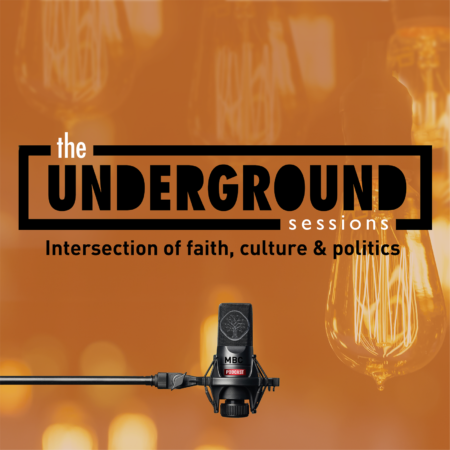 |
ADDING “FEED” tags and “EMBEDDED COVER”
(Using “MetaTogger” 5.9)
Workflow Contents:
MP3 Audio
PODCAST Workflow
Prerequisites:
MP3 File:
- Video audio has been converted to MP3 format
(ref: MP3 Workflow->MP3-01: Encoding) - MP3 audio file has been properly named and tagged
(ref: MP3 Workflow->MP3-02: MP3 ID3 Tags)
Add Podcast Episode
From the WP Dashboard: Navigate to the PODCAST Section
- Select Add New
- Add Title and Description
- ***IMPORTANT*** Check the box for the Podcast Series on right!
- Add Featured Image
- Fill out Podcast Episode Details
- Publish
Note* don’t forget to check the publish date and set to same as actual recording (maybe?)!
| FIELD | RECOMMENDED VALUE |
| Episode Type | Audio |
| Podcast File | Insert URL for MP3, upload MP3 to Media Library, or select pre-existing MP3 from Media Library |
| Duration | Leave Blank (autofills on save) |
| File Size | Leave Blank (autofills on save) |
| Date Recorded | Set this to match actual sermon date |
| Mark this episode as explicit | Leave unchecked |
| Block this episode | Leave unchecked |
| iTunes episode number | Episode # in Podcast series |
| iTunes Episode Title | Copy Video Title |
| iTunes Season Number | Podcast Season # (Maybe?) |
| iTunes Episode Type | Full: For Normal Episodes |
Windows Software
ID3 Tag Editor (MetaTogger):
MetaTogger Download Page (DL Link Top Right of Screen)
Audacity (for extracting audio from videos files):
- https://www.audacityteam.org/download/windows/
- Download and install
LAME MP3 Encoder AND FFmpeg Import/Export Library for Audacity:
- Go to the LAME download page
- Directly underneath “TO DOWNLOAD Lame and FFmpeg for Windows, click links BELOW:”, left-click the link Lame v3.99.3 for Windows.exe and save the file anywhere on your computer
- Double-click “Lame v3.99.3 for Windows.exe” to launch it (you can safely ignore any warnings that the “publisher could not be verified”)
- Follow the Setup instructions to install LAME for Audacity, making sure not to change the offered installation location of “C:\Program Files\Lame for Audacity” (or “C:\Program Files (x86)\Lame for Audacity” on a 64-bit version of Windows).